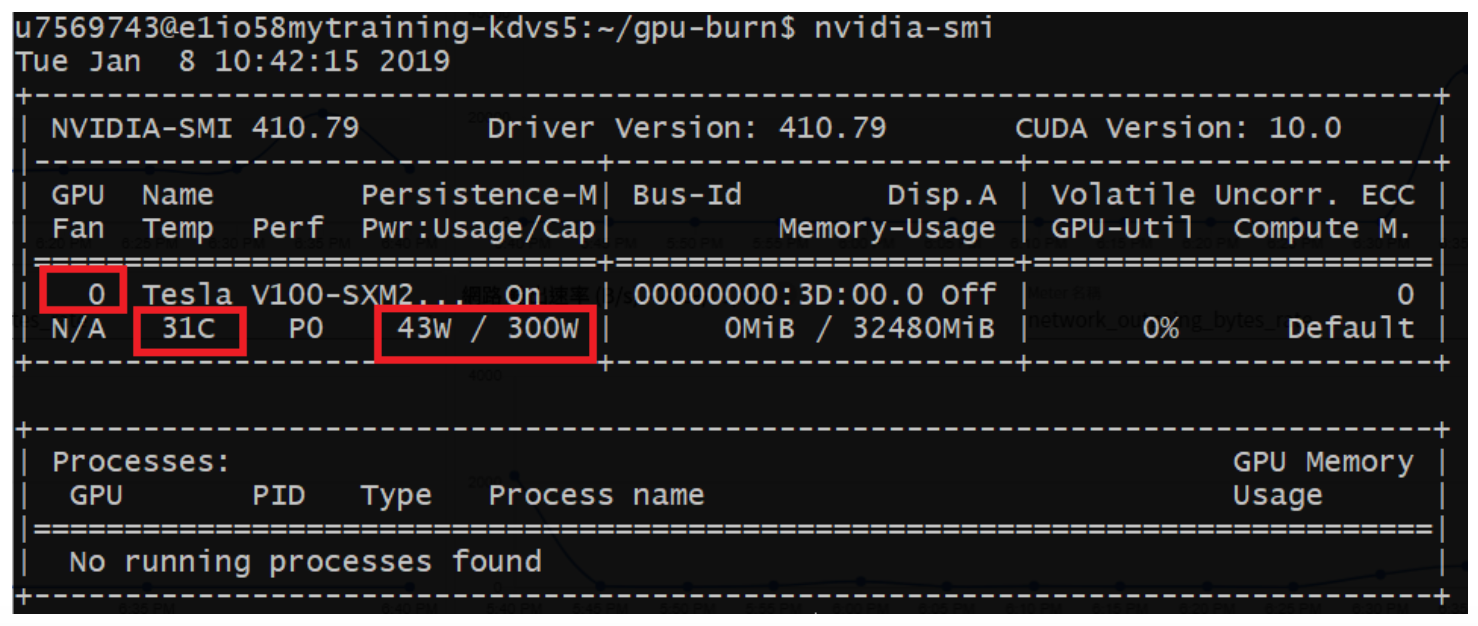---
title: Monitor Your Resource
tags: HowTo, CCS, Interactive, EN
GA: UA-155999456-1
---
{%hackmd @docsharedstyle/default %}
# HowTo: Monitor Your Resource - GPU Burn Testing
This tutorial provides a tool for GPU stress test to examine whether the GPU, when processing a capacity load, is operating normally.
If the final result is `OK`, the GPU works properly. If the final result is `FAULTY`, something is wrong with the GPU.
## Step 1. Sing in TWCC
- If you do not have an account yet, please refer to [Sign Up for TWCC](https://www.twcc.ai/doc?page=register_account)
## Step 2. Creating a interactive container
- Please refer to [Interactive Container](https://www.twcc.ai/doc?page=container#Creating-interactive-containers) to create an interactive container.
- For Image Type, please select TensorFlow (version 18). For image, select tensorflow-21.11-tf2-py3:latest or higher version. For basic configuration, select 1 GPU.
## Step 3. Connect to the container and download training code
- Use the Jupyter Notebook to connect to the container. Open Terminal.
:::info
:book: See [Using Jupyter Notebook](https://www.twcc.tw/doc?page=container#Using-Jupyter-Notebook)
:::
- Enter the following command to download the training code from [NCHC_GitHub](https://github.com/TW-NCHC/AI-Services/tree/V3Training) to the container.
```bash=
Git clone https://github.com/TW-NCHC/AI-Services.git
```
## Step 4. Conducting GPU Burn Testing
- Enter the following command to enter the **Tutorial_Two** directory
```bash=
Cd AI-Services/Tutorial_Two
```
- Enter the following command to download the GPU_Burn program and start the execution
```bash=
Bash gpu_testing.sh
```
## Step 5. Get the computing rerource information
- **Computing capability**
The Container Compute Service uses NVIDIA V100 32GB, which offers powerful computing capability. Tests running gpu-burn showed its computing capability to be 13198 Gflop/s.
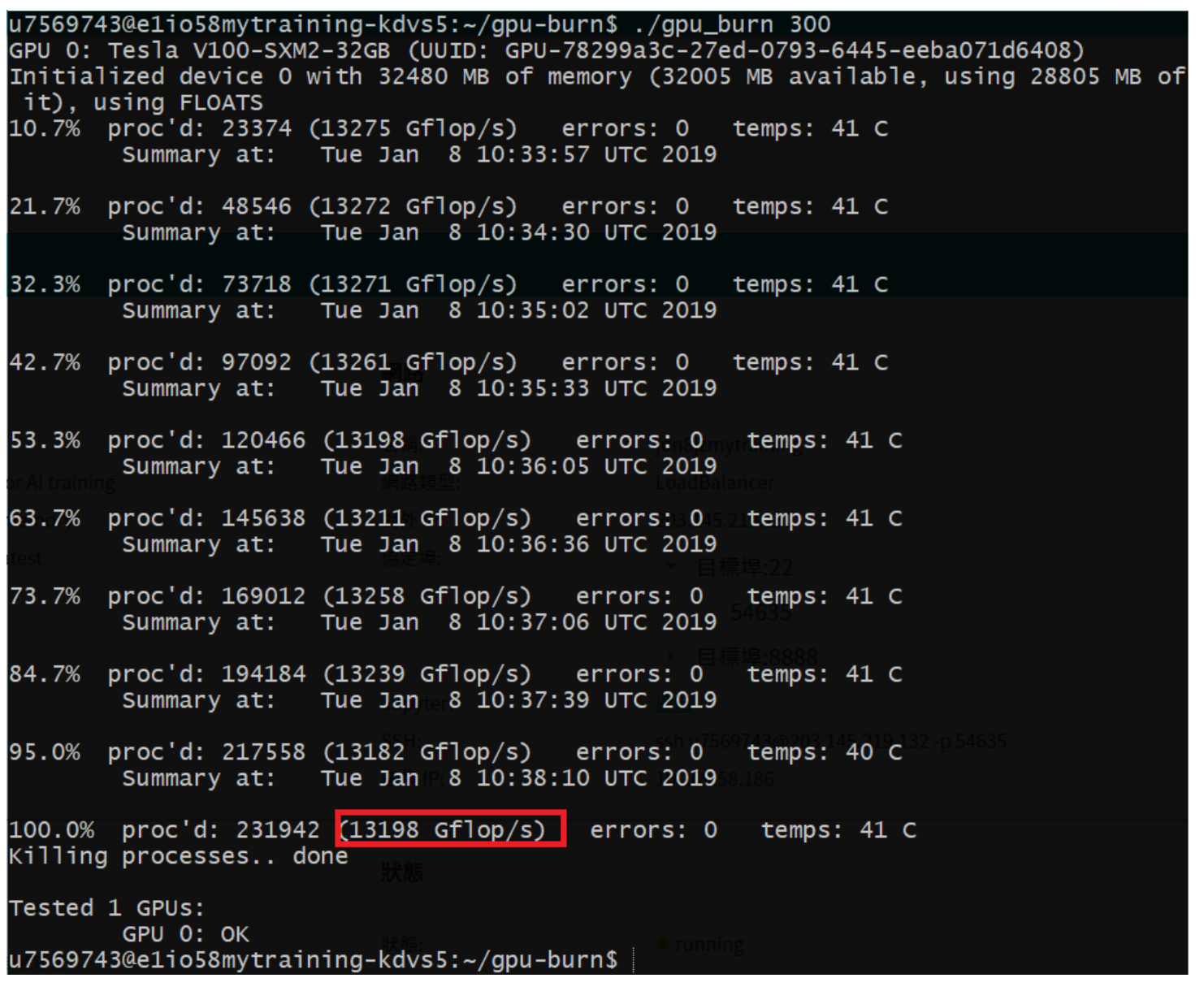
- **Resource health monitoring**
a. Container monitoring page: GPU usage and memory usage
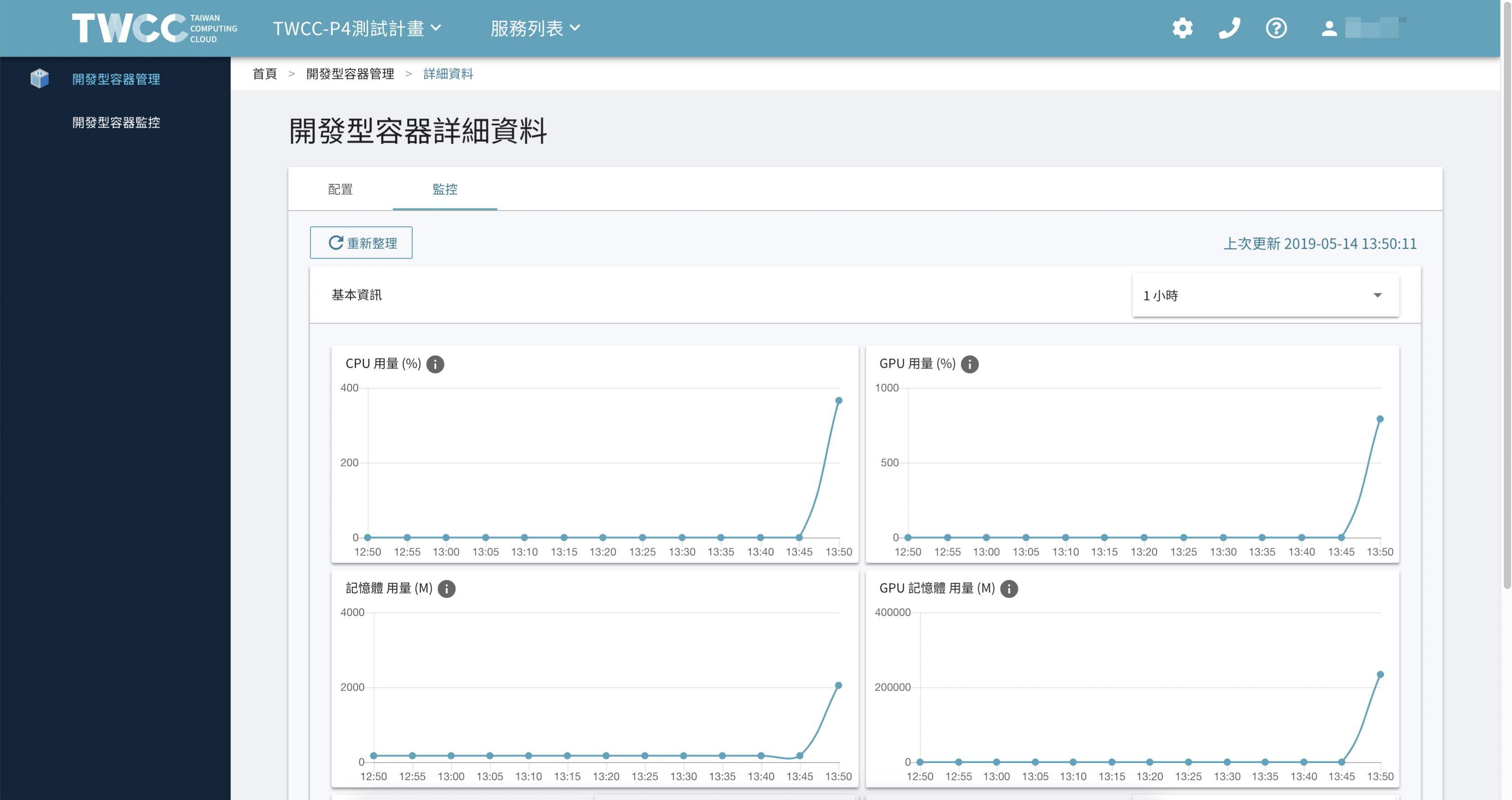
b. Execute in Jupyter Notebook container Terminal the following command to monitor GPU, temperature, and power.
```bash=
$ nvidia-smi
```
`GPU number` is increased in the quantity in number 0. The following example shows 1 GPU.
`GPU temperature` is shown in Celsius. The diagram below shows 31 degrees Celsius.
`GPU power` uses a wattage equation. The diagram below shows 43W.