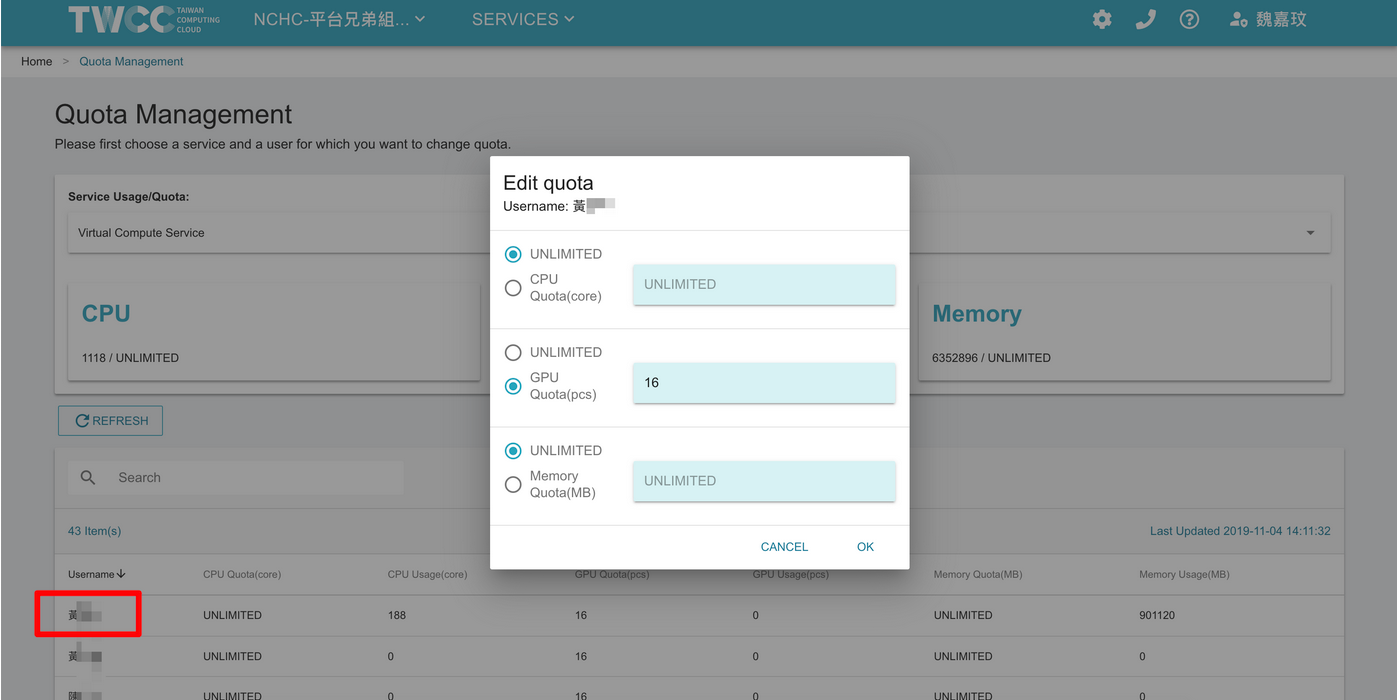---
title: Manage Your Account
tags: Guide, Project, New, EN
GA: UA-155999456-1
---
{%hackmd @docsharedstyle/default %}
# Manage Your Account
## Account & Project
* Click your name at the upper right corner, then click “Account & Project”.
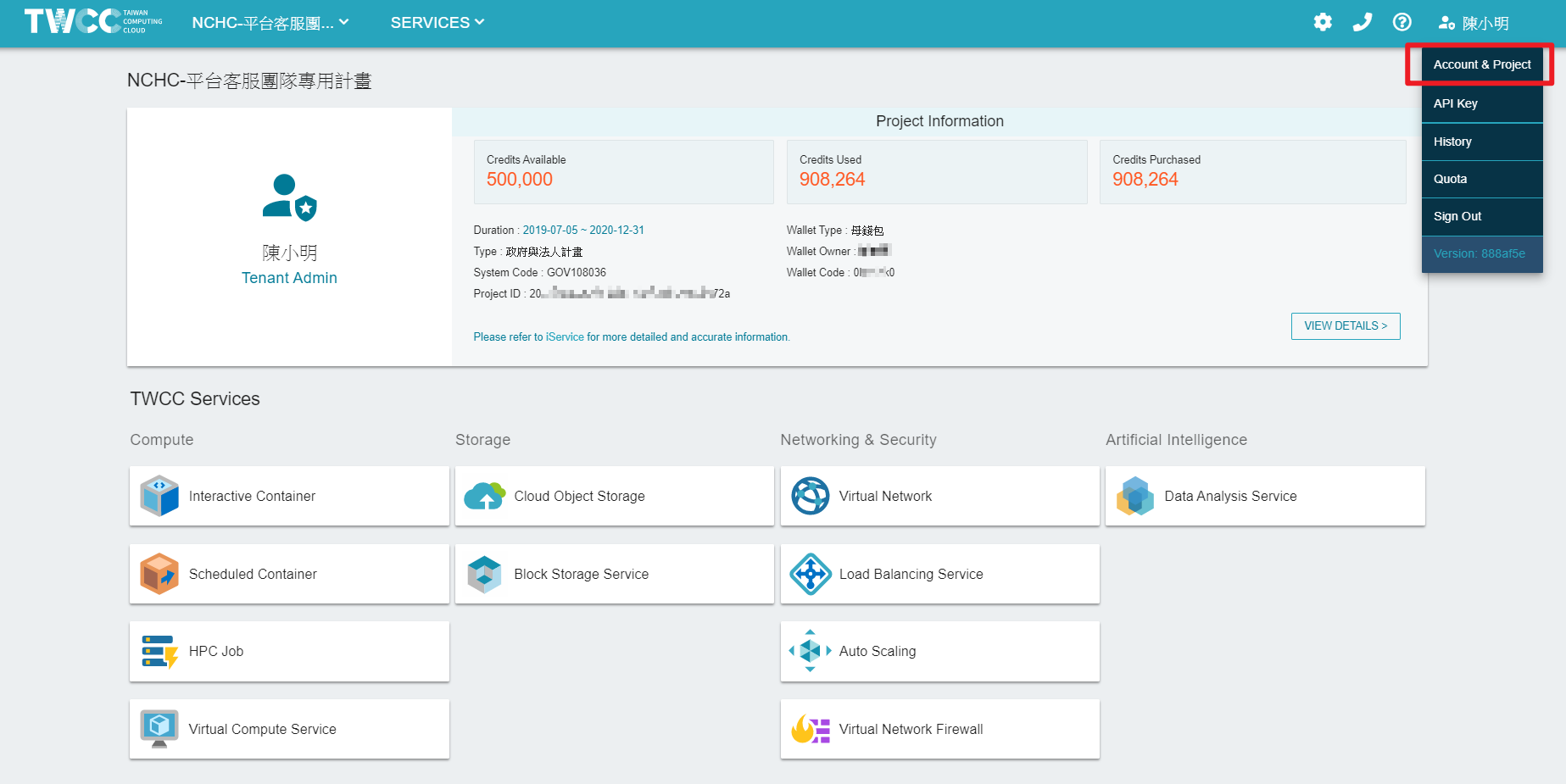
* You will be directed to the Member Center. On the Member Center, you can manage project members, wallets, check resource usage, modify member information, reset the password, and check order information.
<!--
## Tenant Management Permissions
### Selecting a plan
* Log in to the TWCC website, go to the main service page, and click on the project name in the upper left corner.

* Select the plan you want to view and click "Confirm".

### Changing tenant management permissions
* Click on the user name in the upper right corner and click on "Tenant Management Permissions".

* Go to the Tenant Management Permissions list page to view or manage tenant permissions within the plan.
:::info
Note: Tenant administrators can view and modify the account and permission information of all tenants in the plan; tenant users can only view their account and permission information.
:::

* Click on the "Tenant Management Permissions" list. The Tenant's "Permissions List" window will appear. Click the checkbox to change the permissions for using the service. Uncheck the status to remove the tenant's permission to use a TWCC service.
:::info
:bulb: hint
* Enter keywords in the search box to quickly find eligible users.
* Tenant management rights currently only provide tenants in the addition and deletion plan to use the TWCC service. For more information on management plan members, please refer to: [Account Plan > Management Plan Members] (https://www.twcc.ai/ Doc?page=member)
:::

-->
## API Key
The TWCC system provides each tenant with an API Key (master key), which varies depending on the project, user, and tenant roles. This key allows you to use TWCC services through API calls. Key Management page provides key information, extension, additions, deletions, etc. Please manage the keys properly.
* Click your name in the upper right corner and click "API Key".
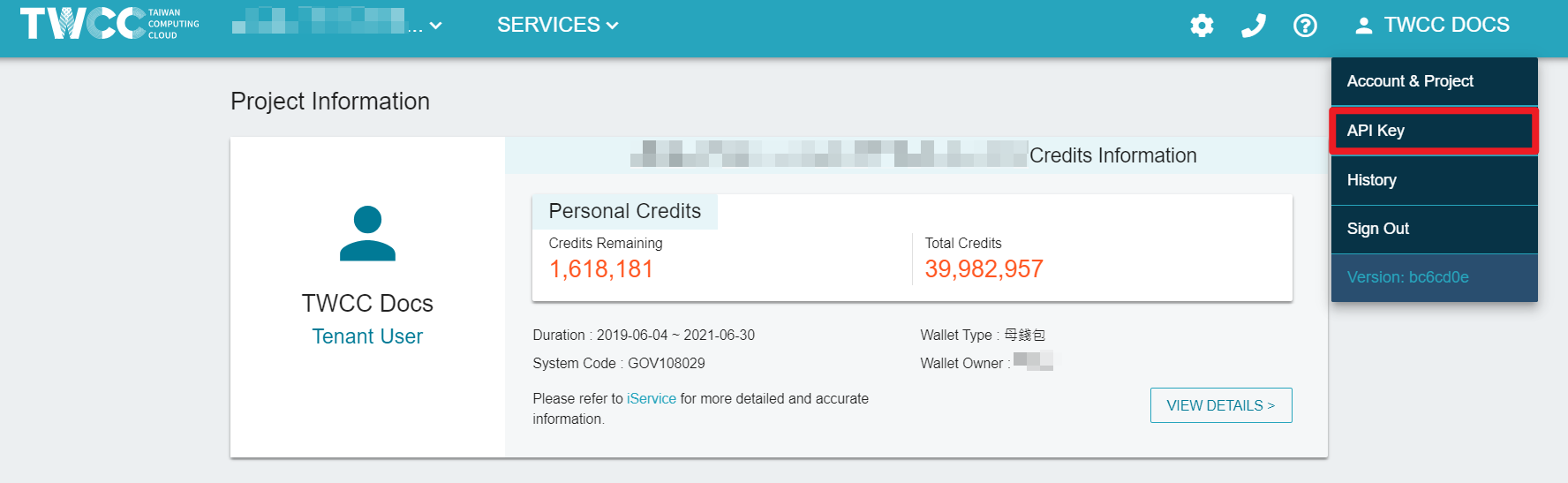
* Go to the “API Key Management” page to view information such as the ID, key, project, creation time and expiration time of the key.
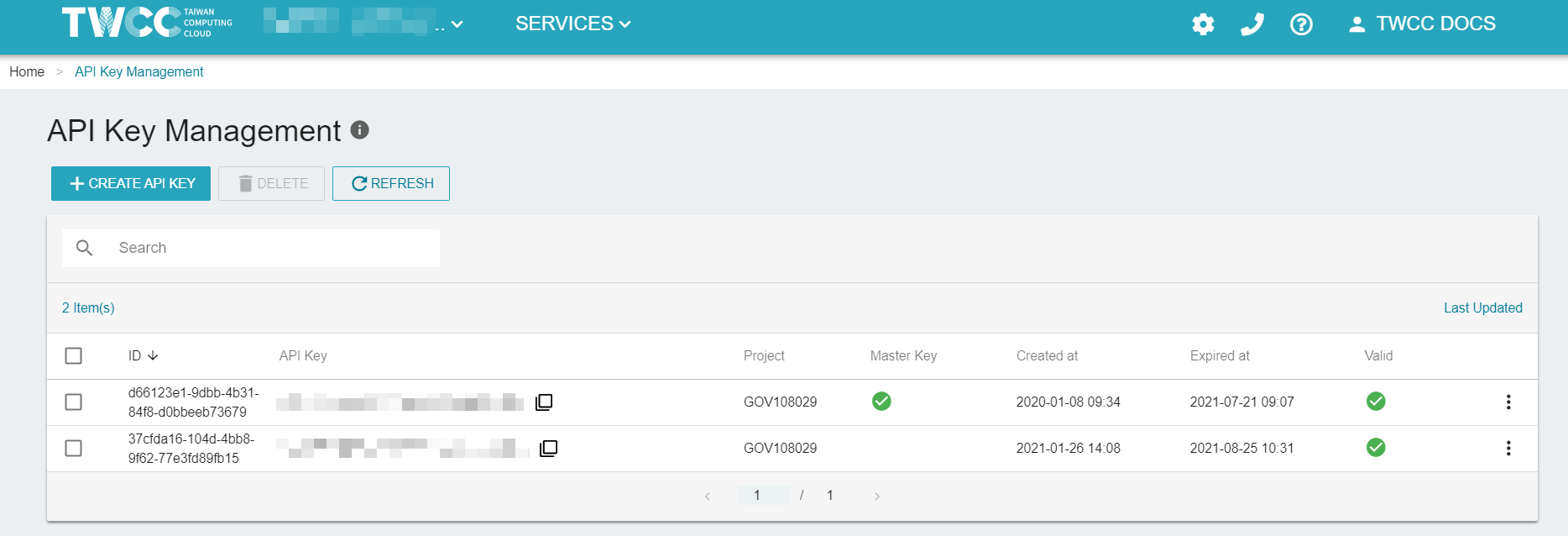
### Expiring time extension
* In the list of keys, click the menu button and click the "Edit".
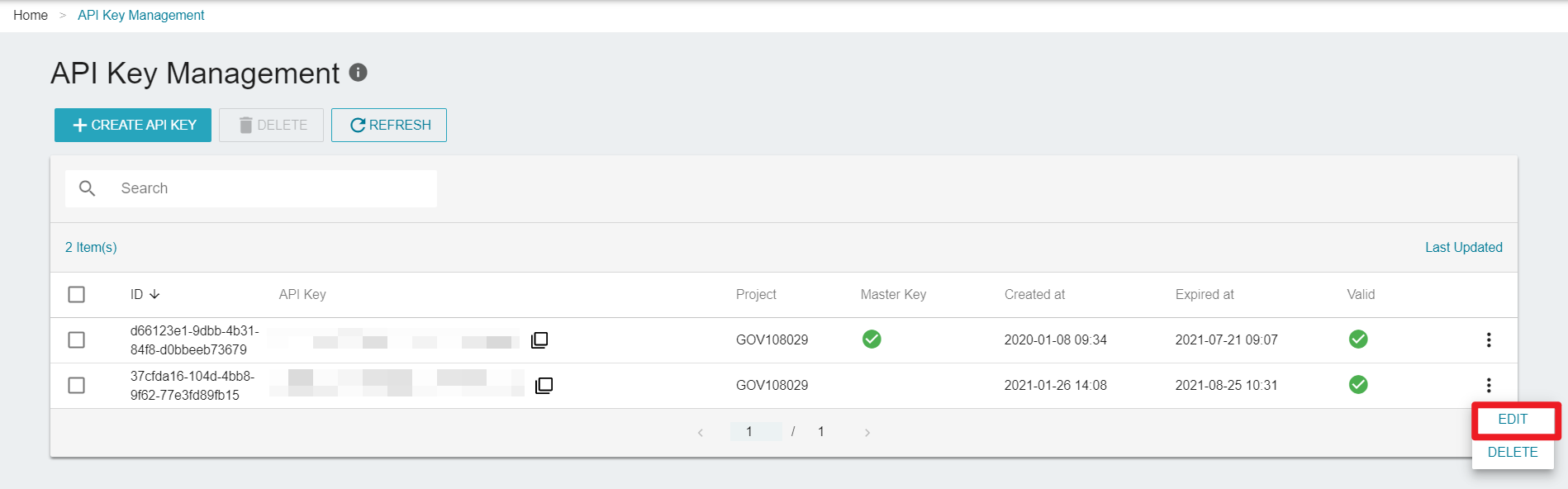
* In the "Edit Key" window, enter the number of days you want to extend, and then click "Confirm".

* Go back to the list of keys and you will see the extended time.
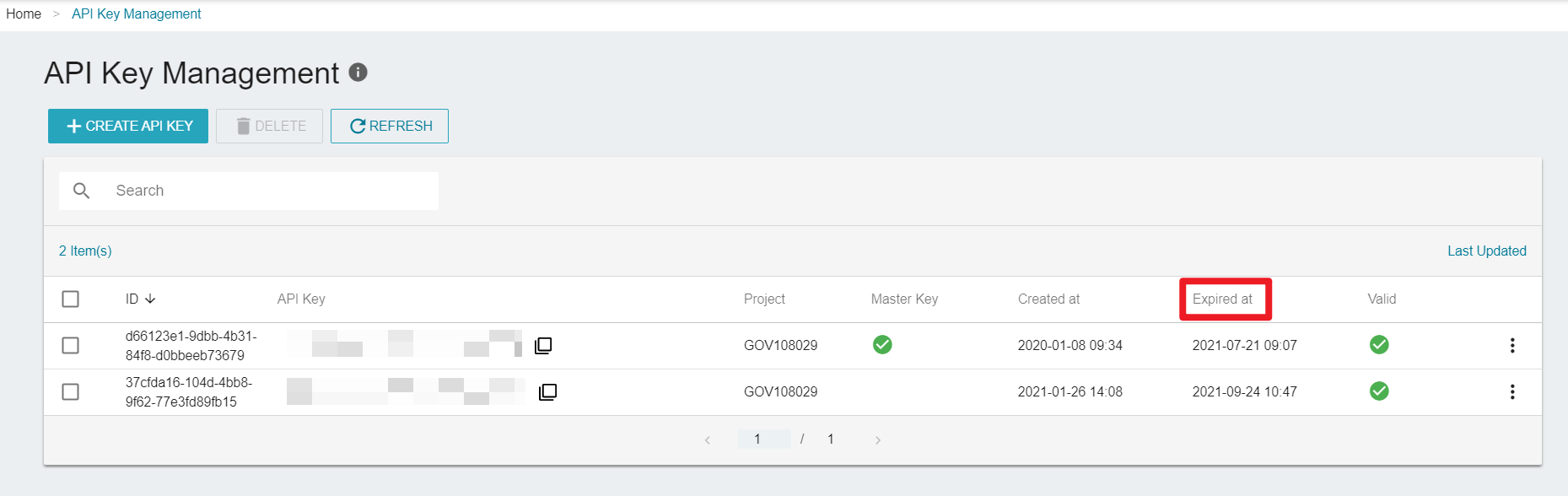
### Adding keys
* Click "+Create API Key", then click "OK" in the window to generate a new API key.
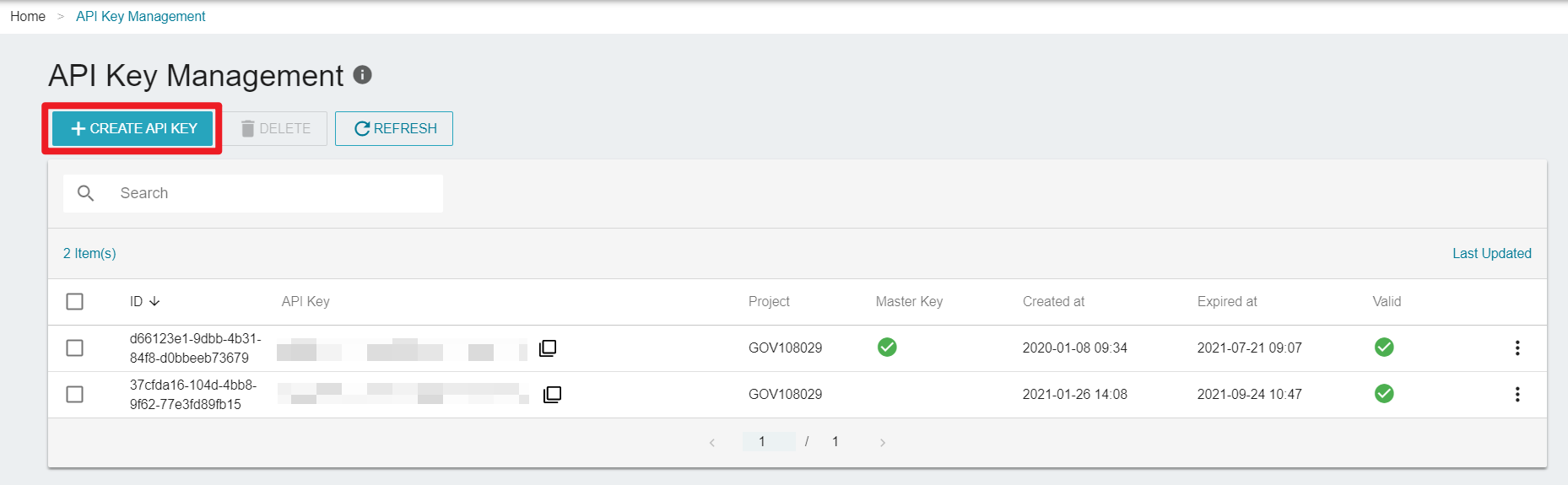
### Deleting keys
* Select the key(s) you would like to delete and click "Delete".
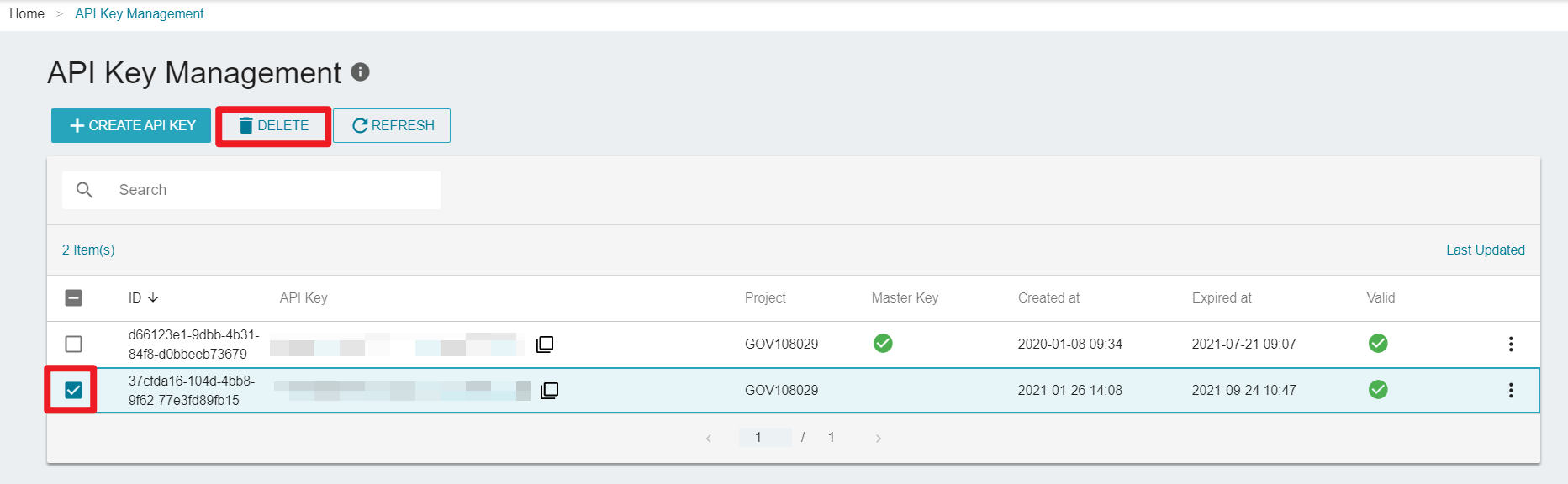
* Please note that once the key(s) is deleted, it cannot be recovered. Click "OK" to continue deletion.
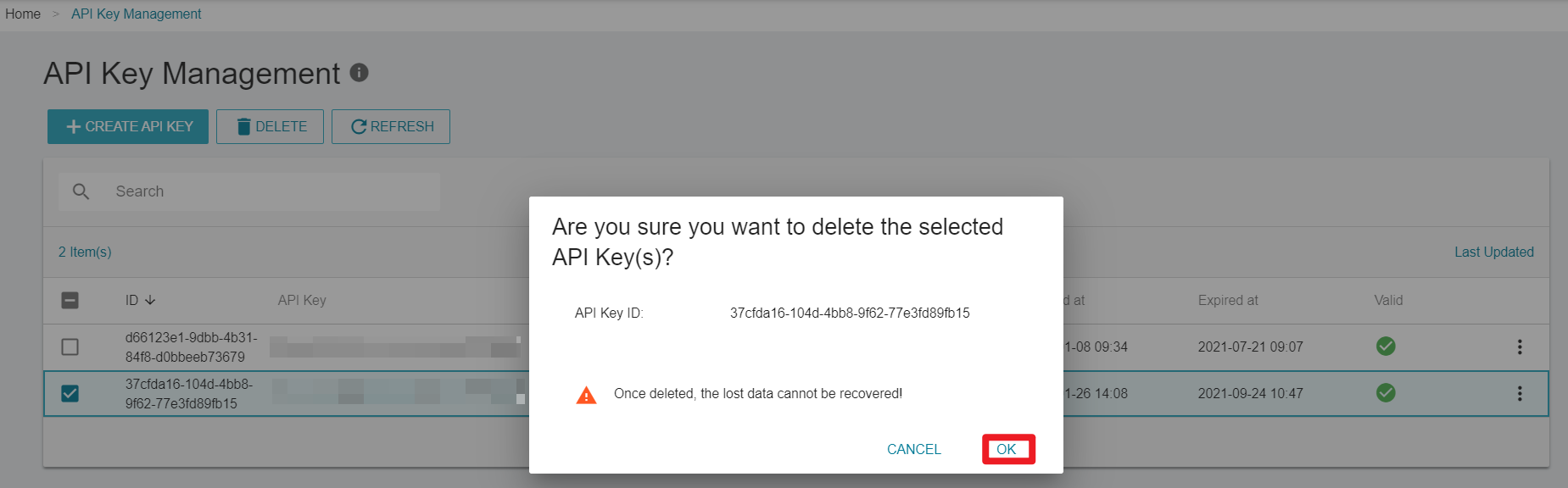
## Managing Quota
This feature allows tenant administrators to manage resource quotas for project members using TWCC services, such as Container Compute Service or Virtual Compute Service.
:::info
Note: This feature is only available to tenant administrators.
:::
* Click your name in the upper right corner and click "Quota".
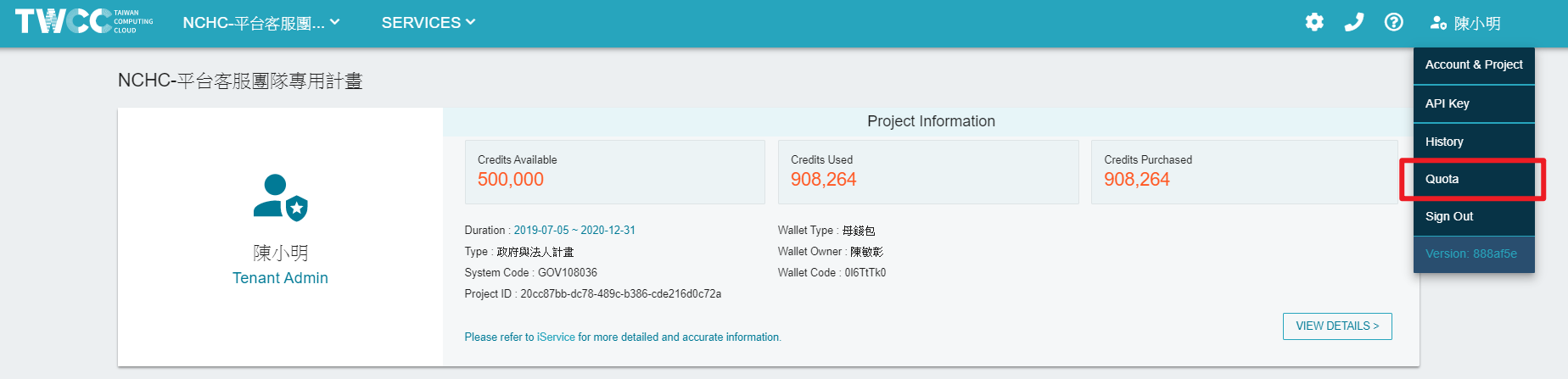
### Container Compute Service
* Go to the "Quota Management" page and select "Container Compute Service" from the Project Usage/Quotas drop-down menu to show usage and quota for the entire project and each project member.
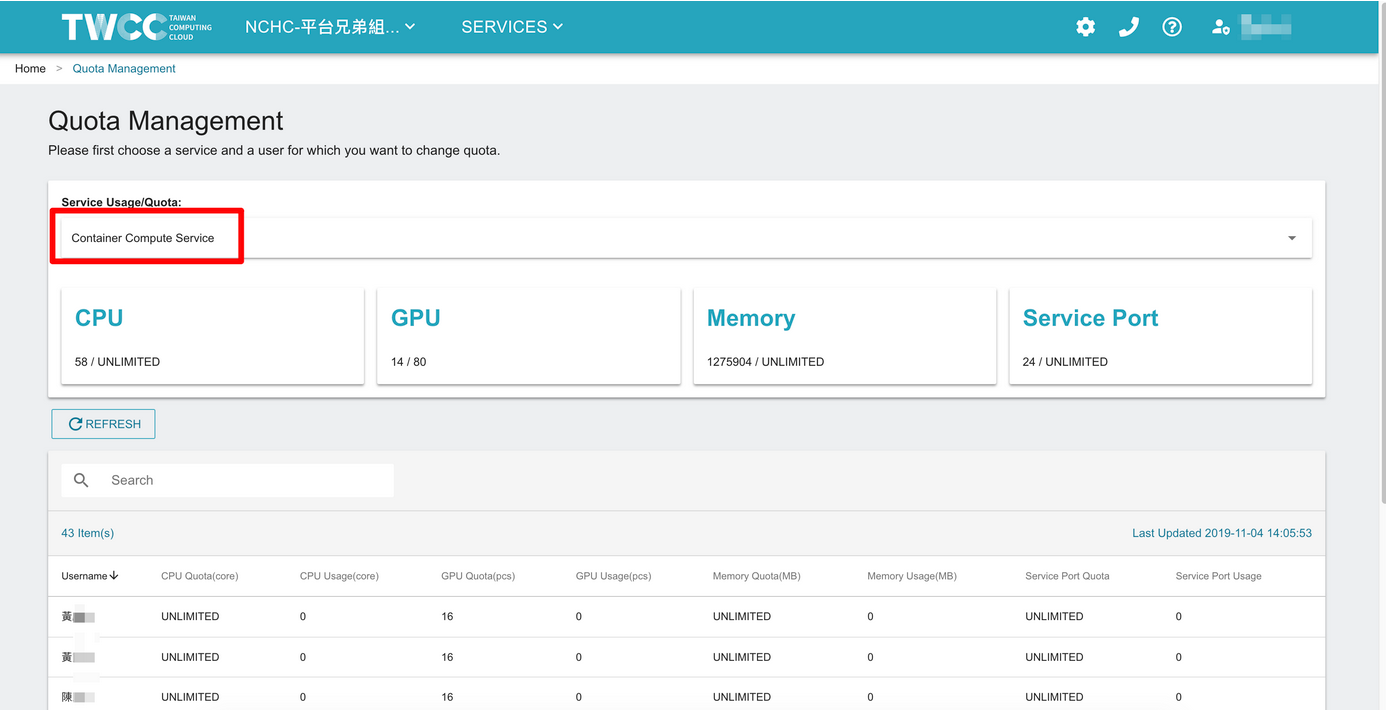
* Select and click a member in the list and a "Edit Quota" window pops up. You can set the quota for this member.
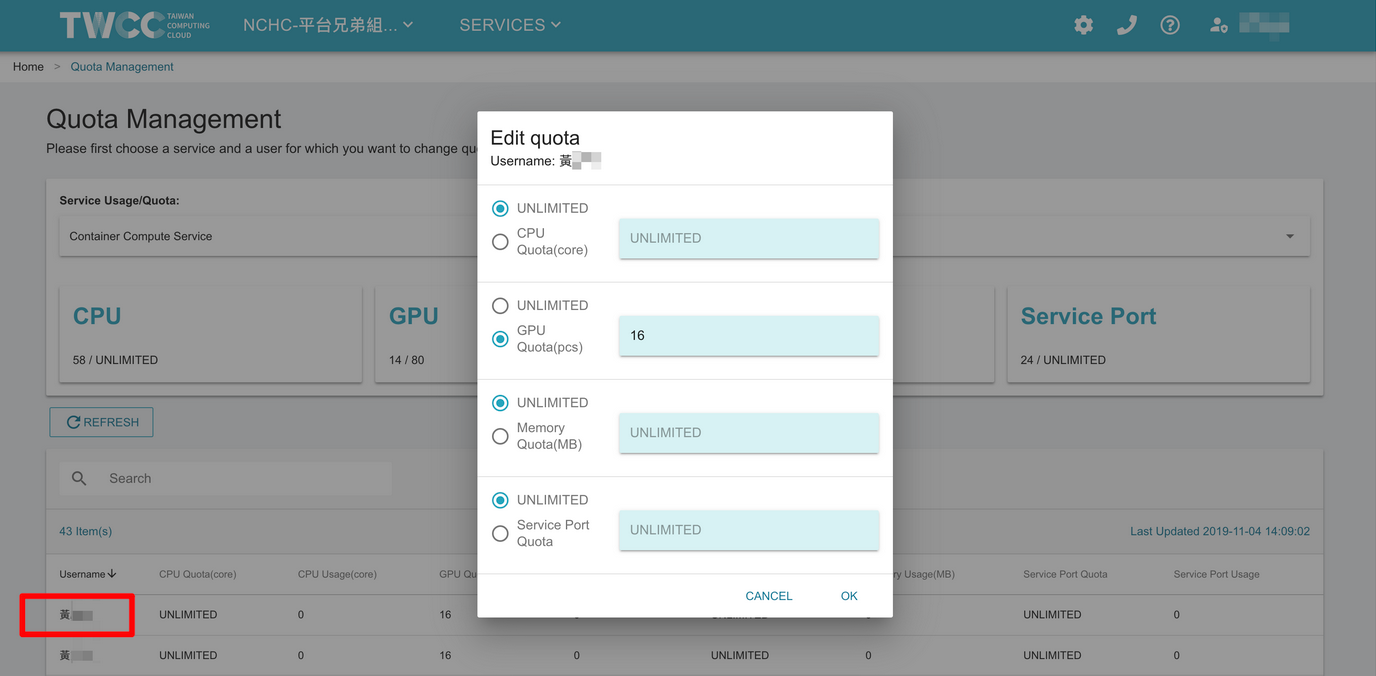
### Virtual Compute Service
* Go to the "Quota Management" page and select "Virtual Compute Service" from the Project Usage/Quotas drop-down menu to show usage and quota for the entire project and each project member.
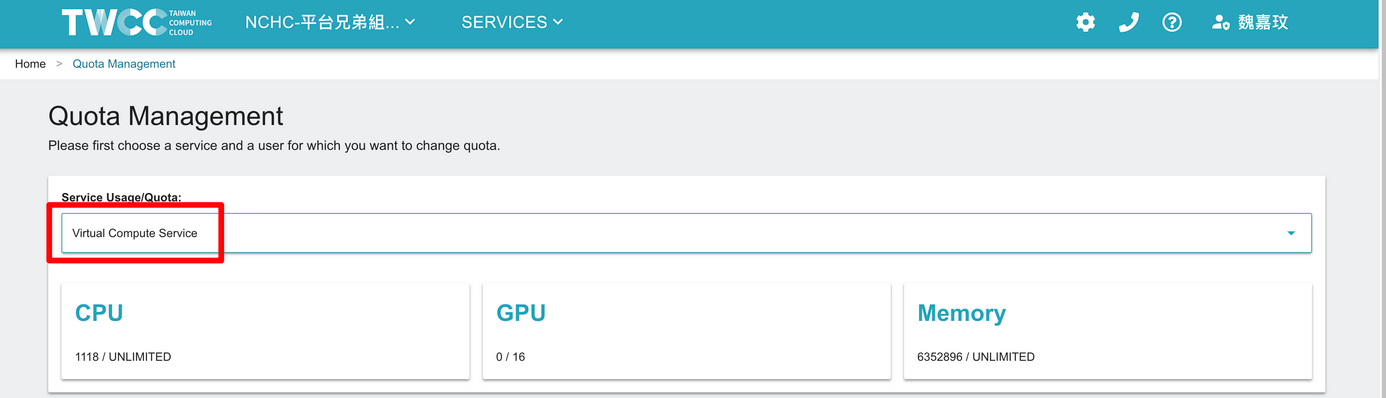
* Select and click a member in the list and a "Edit Quota" window pops up. You can set the quota for this member.